Using React Hooks in SPFx 18 A Comprehensive Guide
Using React Hooks in the SharePoint Framework (SPFx 1.8) is a powerful way to reuse stateful logic and share component behavior among many components or with the community. Before React Hooks, UIs were broken down into small, digestible, reusable components. Now, with React Hooks, developers can easily use React without classes.

Setting up the SharePoint Framework is the first step in creating React components with Hooks. Once the SharePoint Framework is set up, developers can use React Hooks to create reusable components that can be easily shared. Deploying and testing SharePoint Framework web parts is also important to ensure that the components are functioning properly.
Frequently asked questions about using React Hooks in the SharePoint Framework include how to use React Hooks with the SharePoint Framework, how to use the latest Office UI Fabric in SharePoint, and how to use React Hooks and the latest Office UI Fabric in SharePoint projects. By following these guidelines, developers can create powerful, reusable components for the SharePoint Framework.
Key Takeaways
- React Hooks allow developers to reuse stateful logic and share component behavior among many components or with the community.
- Setting up the SharePoint Framework is the first step in creating React components with Hooks.
- Deploying and testing SharePoint Framework web parts is important to ensure proper functionality.
Setting Up the SharePoint Framework

To use React Hooks in the SharePoint Framework (SPFx), we first need to set up our development environment. Here are the steps I followed to set up my environment:
-
Install Node.js and npm: To get started, we need to install Node.js and npm. npm is the package manager for Node.js, and we will use it to install all the necessary packages for our project.
-
Create a new SPFx project: Once Node.js and npm are installed, we can use the Yeoman generator for SPFx to create a new project. The generator will prompt us to select the type of project we want to create and provide us with a default set of files and folders.
-
Install dependencies: After creating the project, we need to install the necessary dependencies. We can do this by running the following command in the project directory:
npm installThis will install all the packages listed in the
package.jsonfile, including TypeScript, Office UI Fabric, and the@types/reactpackage. -
Configure TypeScript: We need to configure TypeScript to work with our project. We can do this by creating a
tsconfig.jsonfile in the project root directory. This file tells TypeScript how to compile our code and what settings to use. -
Install the Office UI Fabric React package: We need to install the
office-ui-fabric-reactpackage to use the Office UI Fabric components in our project. We can do this by running the following command:npm install office-ui-fabric-react --save -
Upgrade to the latest version of SPFx: We need to make sure we are using the latest version of the SharePoint Framework. We can do this by running the following command:
npm install @microsoft/sp-build-web@latest --save-devThis will install the latest version of the
@microsoft/sp-build-webpackage. -
Create a new web part: We can create a new web part by running the following command:
yo @microsoft/sharepointThis will launch the Yeoman generator for SPFx and prompt us to select the type of web part we want to create.
-
Create a new web part context: We need to create a new web part context to interact with the SharePoint web APIs. We can do this by adding the following code to our web part:
import { BaseClientSideWebPart, IPropertyPaneConfiguration, PropertyPaneTextField } from '@microsoft/sp-webpart-base'; import { WebPartContext } from '@microsoft/sp-webpart-base'; import { sp } from '@pnp/sp'; export interface IMyWebPartProps { description: string; } export default class MyWebPart extends BaseClientSideWebPart{ public constructor(context: WebPartContext) { super(); sp.setup({ spfxContext: context }); } public render(): void { this.domElement.innerHTML = ' '; } protected getPropertyPaneConfiguration(): IPropertyPaneConfiguration { return { pages: [ { header: { description: 'Description' }, groups: [ { groupName: 'Group Name', groupFields: [ PropertyPaneTextField('description', { label: 'Description' }) ] } ] } ] }; } }Welcome to SharePoint!Customize SharePoint experiences using Web Parts.
${escape(this.properties.description)}
Learn moreThis code sets up the web part context and renders the web part.
That's it! We have now set up our development environment and created a new web part with React Hooks in the SharePoint Framework. We can now start building our web part using stateful logic, component behavior, and reusable components.
Creating React Components with Hooks

As a developer, I find React Hooks to be a powerful tool when creating components in the SharePoint Framework. With Hooks, I can reuse stateful logic and share component behavior among many components or with the community.
When creating a React component with Hooks, I start by importing the necessary Hooks from the React library. The most commonly used Hooks are useState and useEffect. useState allows me to add state to my functional components, while useEffect allows me to perform side effects in my components.
Here's an example of how to create a simple React component using Hooks:
import React, { useState, useEffect } from 'react';
const MyComponent = () => {
const [count, setCount] = useState(0);
useEffect(() => {
document.title = 'You clicked ${count} times';
}, [count]);
return (
You clicked {count} times
);
}
export default MyComponent;
In this example, the useState Hook is used to add a state variable called count to the component. The useEffect Hook is used to update the document title whenever the count variable changes.
By using Hooks, I can create powerful and reusable components that are easy to maintain and update. With the ability to share stateful logic and component behavior, I can create components that are more efficient and easier to understand.
In summary, creating React components with Hooks is a powerful tool for developers working in the SharePoint Framework. By using Hooks, I can create components that are more efficient, reusable, and easier to maintain.
Deploying and Testing SharePoint Framework Web Parts

As I work on developing web parts in the SharePoint Framework (SPFx 1.8), I find it important to ensure that they are deployed and tested properly. This ensures that the web parts work as expected and any issues can be identified and addressed before they are released.
To deploy the web parts, I first make sure that the tsconfig.json file is configured correctly. This file specifies the TypeScript compiler options and is used by the Yeoman generator for the SharePoint Framework to generate the project. I ensure that the target option is set to es5 and the module option is set to esnext. This ensures that the web parts are compatible with SharePoint Online.
Once the tsconfig.json file is configured, I use the Yeoman generator for the SharePoint Framework to create the web part project. This generates the necessary files and folders for the project. I then use the gulp serve command to run the web part locally. This allows me to test the web part and make any necessary changes before deploying it to SharePoint Online.
To deploy the web part to SharePoint Online, I first package the web part using the gulp bundle --ship command. This creates a .sppkg file that can be uploaded to the SharePoint App Catalog. Once the web part is uploaded to the App Catalog, it can be added to a site by going to the site contents and selecting the web part.
To test the web part in SharePoint Online, I add it to a page and ensure that it works as expected. I also test the web part in different browsers and on different devices to ensure that it is compatible with various environments.
Overall, deploying and testing SharePoint Framework web parts is a crucial step in the development process. By ensuring that the web parts are deployed and tested properly, I can ensure that they work as expected and provide a positive user experience.
Frequently Asked Questions

How do I use useState hook in SPFx 1.8?
To use the useState hook in SPFx 1.8, you need to import it from the React library and call it inside a functional component. The useState hook allows you to add state to your functional component, which was not possible before hooks. You can then use the state to render dynamic content and update it when necessary.
How do I use useEffect hook in SPFx 1.8?
The useEffect hook is used to perform side effects in functional components. To use it in SPFx 1.8, you need to import it from the React library and call it inside a functional component. You can use it to fetch data from an API, update the DOM, or perform any other side effect.
What are the benefits of using React Hooks in SPFx 1.8?
React Hooks provide a cleaner and more concise way of writing code compared to class-based components. They also make it easier to reuse logic across components, which can save time and reduce code duplication. Additionally, hooks allow functional components to have state and perform side effects, which were previously only possible with class-based components.
How can I optimize my SPFx solution using React Hooks?
To optimize your SPFx solution using React Hooks, you can use the useMemo and useCallback hooks to memoize expensive calculations and prevent unnecessary re-renders. You can also use the useReducer hook to manage complex state and logic in a more organized way.
Are there any limitations to using React Hooks in SPFx 1.8?
While React Hooks provide many benefits, there are some limitations to using them in SPFx 1.8. For example, hooks cannot be used inside class-based components and they can only be used in functional components. Additionally, some third-party libraries may not be compatible with hooks, so it's important to check compatibility before using them.
What are some best practices for using React Hooks in SPFx 1.8?
Some best practices for using React Hooks in SPFx 1.8 include keeping hooks at the top level of your functional component, using the useEffect hook to manage side effects, and using the useContext hook to manage global state. It's also important to follow the React Hooks rules of hooks to avoid any unexpected behavior.
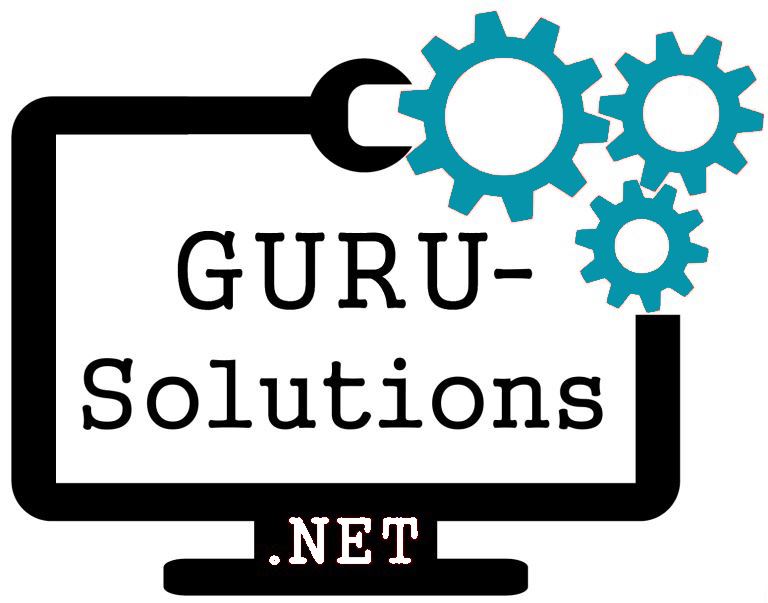
We are committed to delivering a new level of automation that will help organizations save time, money, and staffing resources.
 WRITE FOR US!
WRITE FOR US!
