Managing Capacity for Azure DevOps Team Setup
Azure DevOps is a powerful tool that can help teams manage their workflow, from planning and tracking work to managing team capacity. With Azure DevOps, teams can collaborate more effectively, streamline their development process, and ensure that everyone is working towards the same goals. In this article, I will discuss how to set up a team in Azure DevOps, manage team capacity, and other considerations for using this tool effectively.

Planning and tracking work is critical to the success of any development project. With Azure DevOps, teams can create backlogs, prioritize work, and track progress towards their goals. Managing capacity is also important, as it ensures that team members are not overburdened with work and can focus on their tasks. Azure DevOps provides tools for managing capacity, such as setting team capacity and adjusting work to fit sprint capacity.
When using Azure DevOps, it is also important to consider security and notifications. Teams can set up notifications to receive alerts when work items are updated, and configure security settings to ensure that only authorized users have access to sensitive information. Additionally, teams should consider their culture and how to best use Azure DevOps to support their development process.
Key Takeaways
- Azure DevOps provides tools for planning and tracking work, as well as managing team capacity.
- Teams can configure security and notifications to ensure that their development process is secure and efficient.
- To use Azure DevOps effectively, teams should consider their culture and how to best use the tool to support their workflow.
Planning and Tracking Work

As a team, we need to plan and track our work to ensure that we are meeting our goals and delivering value to our customers. Here are some key concepts and tools we can use to help us plan and track our work effectively.
Sprints and Boards
We use sprints to plan and execute our work in short iterations. Azure Boards provides us with a sprint backlog where we can organize our work items for the current sprint. We can set the team's sprint capacity to ensure that we are not overcommitting ourselves and can adjust work to fit the sprint capacity.
Backlogs and Work Items
We use the product backlog to plan and prioritize our work items. We can use various work item types such as user stories, tasks, bugs, features, and epics to plan and track our work. We can group user stories into features if needed.
Progress and Status
We can track our progress and status using various views, dashboards, and widgets. We can use the backlog view to see the progress of our backlog items. We can use the sprint backlog to see the progress of our activities for the current sprint. We can use the team dashboard to see the status of our work items and alerts.
We can use portfolio management to track and manage our work across multiple teams and projects. We can use the Kanban board column to visualize our workflow and identify bottlenecks. We can use delivery plans to get visibility into our work across multiple teams and iterations.
We can use velocity and remaining work to measure our efficiency and identify potential conflicts. We can use iteration paths to organize our work items into iterations and sprints. We can reassign tasks and reorder our backlog items to optimize our workflow.
In summary, planning and tracking our work is essential for our team's success. By using Azure Boards, we can focus on delivering value to our customers and getting feedback to improve our work.
Managing Team Capacity

As a team leader in Azure DevOps, managing team capacity is an essential aspect of project management. In this section, I will discuss how to manage team capacity, including capacity planning, time off, and non-working days.
Team Capacity and Planning
Team capacity refers to the amount of time each team member has available to work on the project during a sprint. In Azure DevOps, you can set team capacity by assigning hours to each team member. This helps you plan the workload for each sprint and ensure that you don't overload any team member.
To manage team capacity, you can use the Capacity Planning feature in Azure DevOps. This feature allows you to view the capacity of each team member and adjust it as needed. You can also use capacity charts and capacity bars to visualize your team's capacity and workload.
Time Off and Non-Working Days
It's essential to consider time off and non-working days when managing team capacity. In Azure DevOps, you can set up holidays and non-working days for your team members. This ensures that their capacity is adjusted accordingly, and you don't assign work to them during their time off.
To set up holidays and non-working days, you can use the Area Paths feature in Azure DevOps. This feature allows you to create area paths for each team member and set their working days and hours. You can also use the Kanban Board and Scrum Board to view the capacity of each team member and adjust it as needed.
In conclusion, managing team capacity is crucial for project management in Azure DevOps. By using the capacity planning feature, setting up holidays and non-working days, and adjusting team capacity as needed, you can ensure that your team stays productive and on track.
Security and Notifications

Permissions and Administrators
As a team administrator, I have the ability to manage permissions for team members in Azure DevOps. This includes granting or revoking access to certain features such as bugs, kanban boards, and other agile tools. It is important to ensure that team members have the appropriate level of access to perform their duties, while also maintaining the security of the project.
To manage permissions, I can navigate to the "Project settings" and select "Permissions" under the "Security" section. From there, I can add or remove users from various security groups such as Contributors or Project Administrators. I can also create custom security groups with specific permissions tailored to the needs of my team.
Notifications and Alerts
Notifications in Azure DevOps are a crucial tool for keeping my team informed about project activity. This includes changes to work items, code reviews, pull requests, source control files, and builds. I can also set up alerts to notify team members when specific conditions are met, such as a work item being assigned to them or a build failing.
To manage notifications, I can navigate to the "Project settings" and select "Notifications" under the "Notifications" section. From there, I can create new subscriptions to control what my team is notified of and how they receive those notifications. I can also manage existing subscriptions and customize notification settings for individual team members.
It is important to strike a balance between keeping team members informed and avoiding notification overload. By carefully managing notifications and alerts, I can ensure that my team stays up-to-date without being overwhelmed with unnecessary information.
Additional Considerations

When setting up teams in Azure DevOps, there are several additional considerations to keep in mind beyond just managing team capacity. These considerations can help ensure that your team is set up for success and that everyone is working towards the same goals.
One important consideration is team structure. It is important to think about how your teams are organized and whether they align with your feature and area paths. By aligning your teams with these paths, you can ensure that everyone is working on the right tasks and that there is clear visibility into progress.
Another consideration is team focus. When setting up your teams, you should think about what each team's focus will be. This can help ensure that everyone is working on tasks that are aligned with their skills and expertise.
In addition to team structure and focus, it is important to consider team tools. Azure DevOps offers a wide range of tools and features that can help your team work more efficiently. For example, you can customize your team dashboards and use widgets to monitor progress and track key metrics. You can also configure your kanban board columns and delivery plans to ensure that everyone has visibility into what tasks are being worked on and when they are expected to be completed.
Finally, it is important to think about visibility and monitoring. By configuring your dashboards and widgets, you can ensure that everyone has visibility into what is happening across your organization. You can also configure alerts and notifications to ensure that you are alerted when issues arise.
Overall, by considering these additional factors when setting up your teams in Azure DevOps, you can ensure that everyone is working towards the same goals and that your team is set up for success. As a team administrator, it is important to regularly monitor progress and adjust your team's configuration as necessary to ensure that everyone is working as efficiently as possible.
Frequently Asked Questions

How can I manage the capacity of my team in Azure DevOps?
Managing capacity in Azure DevOps involves planning your work for upcoming sprints or iterations. You can allocate team members who are performing tasks associated with development toward the sprint goal. To manage your team's capacity in Azure DevOps, you can use the "Set Capacity" feature to define the number of hours each team member can work per day. You can also use the "Adjust Work" feature to move items out of a sprint if they cannot be completed within the team's capacity.
What is capacity planning in Azure DevOps and how can it benefit my team?
Capacity planning in Azure DevOps involves estimating the amount of work that can be accomplished by your team in a given sprint or iteration. By planning your team's capacity, you can ensure that you have enough resources to complete the work within the sprint. Capacity planning can benefit your team by providing a clear understanding of how much work can be accomplished in a given time frame. This helps you to plan your work more efficiently and make better decisions about what work to prioritize.
How can I measure the capacity of my team in Azure DevOps?
You can measure the capacity of your team in Azure DevOps by using the capacity chart. This chart shows the amount of work that has been assigned to each team member and the amount of work that each team member has completed. This allows you to see how much work each team member is capable of completing within a given sprint.
What are some best practices for managing team capacity in Azure DevOps?
Some best practices for managing team capacity in Azure DevOps include:
- Regularly reviewing your team's capacity and adjusting it as needed.
- Breaking down work into smaller, more manageable tasks.
- Prioritizing work based on its importance and urgency.
- Communicating with your team to ensure that everyone is aware of the team's capacity and workload.
- Using the capacity chart to monitor progress and identify potential issues.
What are the benefits of using the capacity chart in Azure DevOps?
The capacity chart in Azure DevOps provides a visual representation of your team's capacity and workload. This allows you to quickly identify potential issues and adjust your team's capacity as needed. By using the capacity chart, you can ensure that your team is working at an optimal level and that you are making the most efficient use of your resources.
How can I use Azure DevOps to track and manage my team's work details?
Azure DevOps provides several features that can help you track and manage your team's work details. You can use the sprint backlog to track work items and assign them to team members. You can also use the "Set Capacity" and "Adjust Work" features to manage your team's capacity and workload. Additionally, you can use the capacity chart to monitor progress and identify potential issues. By using these features, you can ensure that your team is working efficiently and effectively towards achieving your project goals.
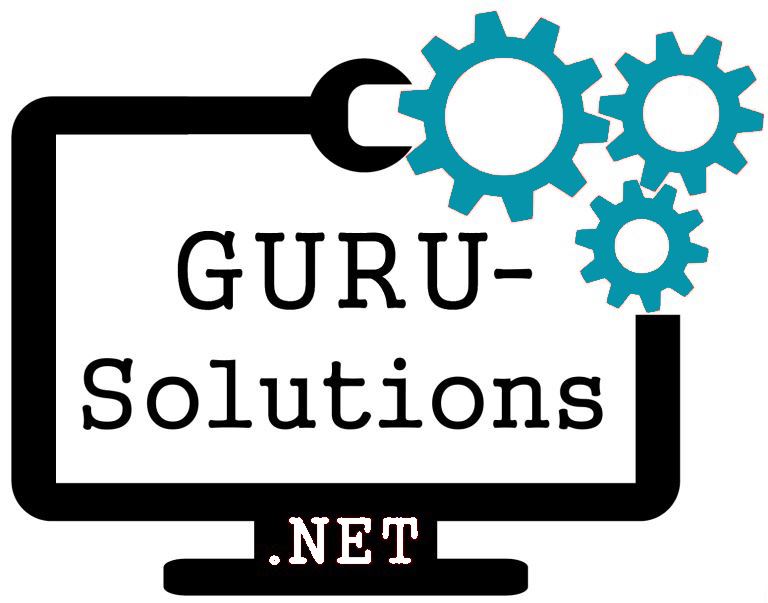
We are committed to delivering a new level of automation that will help organizations save time, money, and staffing resources.
 WRITE FOR US!
WRITE FOR US!
