Knowing When Is Your App Too Complex for Power Apps
As a Power Apps user, it's natural to want to create an app that can do everything you need it to do. However, there comes a point where an app can become too complex for Power Apps to handle efficiently. Knowing when your app has reached this point is crucial to ensure that it continues to function properly and meet your business needs.
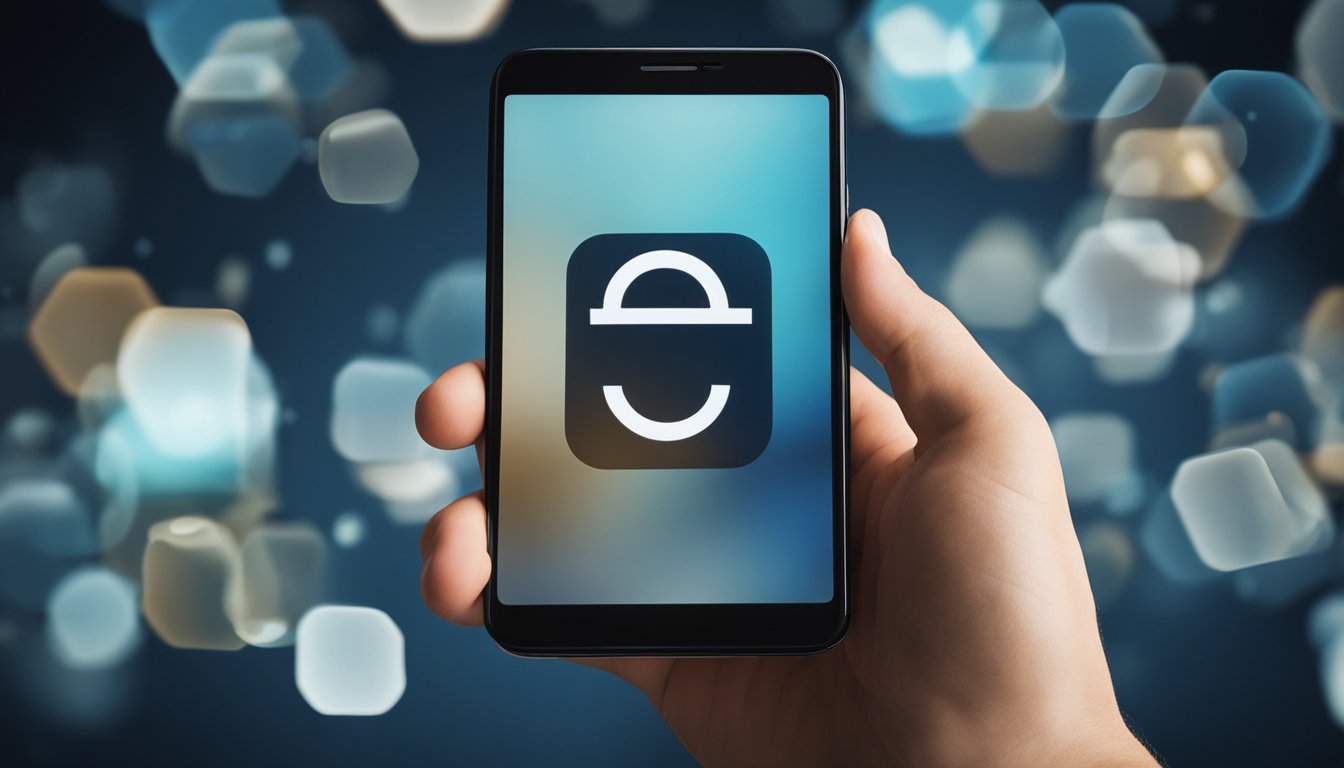
Understanding Power Apps complexity is key to determining when your app has become too complex for the platform to handle. As your app grows in size and functionality, Power Apps Studio needs to load and manage larger numbers of controls, formulas, and data sources, all with interdependencies that grow exponentially. This can result in longer load times, lagging features, and overall poor performance.
Optimizing Power Apps for better performance can help mitigate some of the issues caused by complex apps. Limiting data connections, controlling the number of controls, and optimizing the OnStart property are just a few ways to improve your app's performance. However, it's important to recognize when these optimizations are not enough and when it's time to consider other solutions.
Key Takeaways
- Understanding Power Apps complexity is crucial to determining when an app has become too complex for the platform to handle.
- Optimizing Power Apps for better performance can help mitigate some of the issues caused by complex apps.
- It's important to recognize when optimizations are not enough and when it's time to consider other solutions.
Understanding Power Apps Complexity
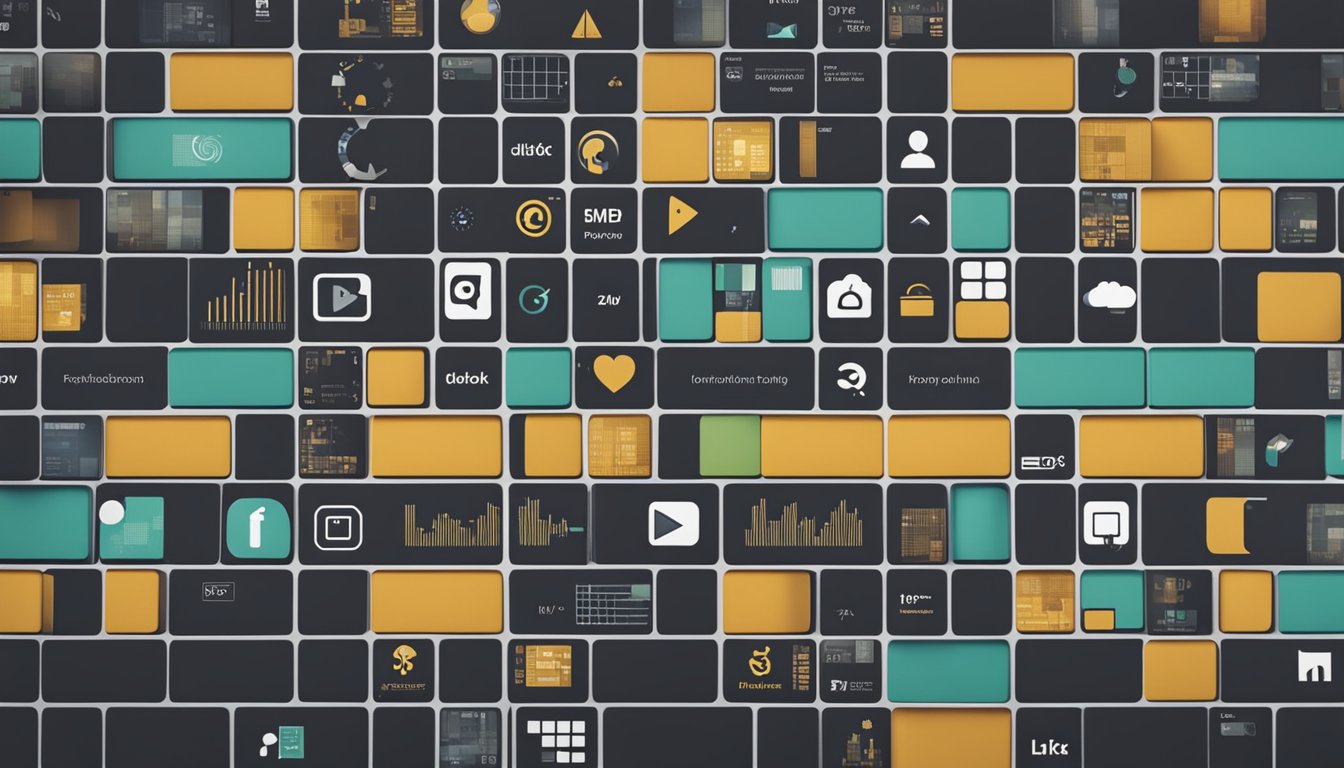
As a Power Apps developer, I need to be aware of the complexity of the apps I create. Identifying key indicators of complexity and understanding common signs of overcomplexity can help me create more efficient and effective apps. Additionally, I need to be mindful of app performance and memory consumption to ensure that my app is scalable and troubleshoot any issues that may arise.
Identifying Key Indicators
When creating a Power App, several factors can contribute to complexity, including the number of data sources, the number of screens, the number of controls, and the complexity of the formulas used. As a general rule, the more data sources, screens, and controls used, the more complex the app becomes.
Common Signs of Overcomplexity
Overcomplexity can lead to issues such as slow loading times, poor app performance, and memory consumption. Some common signs of overcomplexity include:
-
Slow loading times: If an app takes a long time to load, it may be a sign that it is too complex.
-
Poor app performance: If an app is slow or unresponsive, it may be a sign that it is too complex.
-
Memory consumption: If an app uses too much memory, it may be a sign that it is too complex.
App Performance and Memory Consumption
When creating a Power App, it is essential to consider app performance and memory consumption. The OnStart property can be used to optimize app performance by preloading data and reducing the number of calls to data sources. Additionally, using galleries instead of canvas controls can help reduce complexity and improve app performance.
Bottlenecks and resource contention can also impact app performance. If an app is experiencing performance issues, it may be necessary to troubleshoot these issues by analyzing app telemetry data and identifying potential bottlenecks or resource contention. Throttling can also be used to limit the number of requests made to data sources and improve app performance.
Conclusion
Understanding Power Apps complexity is critical to creating efficient and effective apps. By identifying key indicators of complexity and understanding common signs of overcomplexity, I can create apps that are scalable and meet the business needs of my clients. Additionally, by considering app performance and memory consumption, I can troubleshoot any issues that may arise and ensure that my apps are optimized for performance.
Optimizing Power Apps for Better Performance

As an app maker, I always strive to create apps that perform optimally. Here are some techniques that I use to optimize Power Apps for better performance.
Effective Use of Controls and Formulas
One of the most important factors that affect the performance of Power Apps is the use of controls and formulas. It is important to limit the number of controls on a screen, as each control requires resources to render. Similarly, it is important to avoid using complex formulas that can slow down the app.
To optimize the use of controls and formulas, I follow these best practices:
- Use only the necessary controls on a screen.
- Use simple and efficient formulas.
- Use the
ClearCollectfunction to cache data instead of loading data from the data source every time. - Use the
Cachefunction to store lookup data. - Use the
Withfunction to optimize the performance of formulas that use multiple controls.
Data Source Management
Power Apps supports a variety of data sources, including Excel, connectors, and custom connectors. To optimize the performance of Power Apps, it is important to manage data sources effectively.
Here are some best practices for managing data sources:
- Use delegation to optimize the performance of data queries.
- Use explicit column selection to reduce the amount of data returned from the data source.
- Use indexes to improve the performance of data queries.
- Use the
DelayOutputfunction to optimize the performance of data cards. - Use the
Concurrentfunction to improve the performance of loading data from multiple data sources.
Techniques for Improving Loading Time
Loading time is a critical factor that affects the user experience of Power Apps. To improve the loading time of Power Apps, I use the following techniques:
- Optimize the layout of the app to minimize the number of controls on a screen.
- Use the
OnVisibleproperty to load data only when necessary. - Use the
OnStartproperty to load data before the app starts. - Use the
LoadDatafunction to load data asynchronously. - Use animation to provide feedback to the user while the app is loading.
Leveraging Power Automate and Custom Connectors
Power Automate and custom connectors can be used to optimize the performance of Power Apps. Here are some best practices for using Power Automate and custom connectors:
- Use Power Automate to perform complex data operations that cannot be performed in Power Apps.
- Use custom connectors to access data sources that are not supported by Power Apps.
- Use the
Fiddlertool to analyze network calls and optimize the performance of custom connectors.
By following these techniques, I have been able to optimize the performance of Power Apps and provide a better user experience to my users.
Dealing with Specific Power Apps Challenges

As with any platform, Power Apps has its own set of challenges that developers may encounter. In this section, I will cover some of the common challenges that I have faced when building Power Apps and how I have dealt with them.
Handling Large Data Sets
When dealing with large data sets in Power Apps, it is important to optimize your app to ensure that it can handle the volume of data without compromising performance. One way to do this is to use the Microsoft Dataverse connector, which allows you to store data in the cloud and access it from your app. Another option is to use the SharePoint connector, which allows you to access data stored in SharePoint lists.
In addition, you can use the Lookup function to retrieve data from related tables, rather than loading all of the data into a single table. This can help to reduce the amount of data that needs to be loaded into memory, which can improve performance.
Managing SharePoint and SQL Data Sources
When working with SharePoint and SQL data sources, it is important to consider the location of your data and the connectivity options available. For example, if your data is stored on-premises, you may need to use the On-Premises Data Gateway to connect to your data source.
In addition, you should consider the performance implications of using different data sources. For example, using Azure SQL can provide better performance than using a traditional SQL Server database.
Optimizing for Different Browsers and Locations
When building Power Apps, it is important to consider the geographical location of your users and the browsers they are using. Legacy browsers may not support all of the features of Power Apps, so you should test your app in a variety of browsers to ensure that it works correctly.
In addition, you should consider the performance implications of using different browsers and locations. For example, users in remote locations may experience slower performance than users in closer locations.
To optimize your app for different browsers and locations, you can use the Power Apps Performance Center to identify performance bottlenecks and make optimizations where necessary.
Overall, Power Apps provides a powerful platform for building custom business applications, but it is important to be aware of the specific challenges that you may encounter. By understanding these challenges and using the appropriate techniques to address them, you can build robust, high-performance apps that meet the needs of your users.
Ensuring Power Apps Suitability for Business Needs

As an app maker, it is essential to ensure that Power Apps meet the business needs while being easy to use and maintain. Here are two key factors to consider when creating Power Apps:
Balancing Business Logic and App Complexity
One of the most challenging aspects of creating Power Apps is balancing business logic with app complexity. While it is essential to include all necessary business logic, too much complexity can make the app difficult to use and maintain. It is crucial to strike a balance between the two to ensure that the app meets the business needs and remains user-friendly.
To avoid the n+1 query problem, it is essential to use a pre-loader to load all necessary data before the app launches. This helps to reduce the number of queries made to the Common Data Service (CDS), improving app performance.
Considering Audience and Use Case
Another critical factor to consider when creating Power Apps is the audience and use case. It is essential to understand who will be using the app and how they will be using it. This information helps to determine the app's features, functionality, and design.
For example, if the app is for a field team, it should be designed to work offline. The app should also be easy to use, with clear instructions and minimal steps to complete tasks.
In conclusion, balancing business logic and app complexity and considering the audience and use case are crucial when creating Power Apps. By doing so, you can create an app that meets business needs, is user-friendly, and easy to maintain.
Frequently Asked Questions

What are the limitations of PowerApps per app?
PowerApps has certain limitations per app, such as a limit of 2000 items per data source and 500 controls per screen. There is also a limit on the number of concurrent users that can use an app at the same time. These limitations can affect the overall performance of your app and must be taken into consideration when designing and developing your app.
When should you not use PowerApps?
PowerApps may not be the best solution for all scenarios. For example, if you need to build a complex app with advanced functionality or need to integrate with other systems, PowerApps may not be the best choice. Additionally, if you need to build an app that requires offline access or has strict security requirements, PowerApps may not be the best fit.
How difficult is PowerApps?
PowerApps can be easy to use for simple apps, but can become more complex as the app grows in size and functionality. It requires a basic understanding of data sources, formulas, and controls. However, there are many resources available to help you learn and develop your skills, such as the Microsoft PowerApps documentation and community forums.
How can I improve my Power App performance?
There are several ways to improve the performance of your Power App, such as limiting data connections, optimizing the OnStart property, and caching lookup data. It is also important to limit the number of controls on each screen and to use delegation when working with large data sets. For more tips and best practices, refer to the Microsoft documentation on improving Power App performance.
What are the SQL Server limitations of PowerApps?
PowerApps has certain limitations when working with SQL Server, such as a limit of 500 rows per table and a limit of 2000 items per data source. It is important to understand these limitations when designing and developing your app to ensure optimal performance.
What are the SharePoint mobile app limitations of PowerApps?
PowerApps has certain limitations when working with SharePoint mobile apps, such as limited support for customizations and limited offline access. It is important to understand these limitations when designing and developing your app to ensure it meets your requirements.
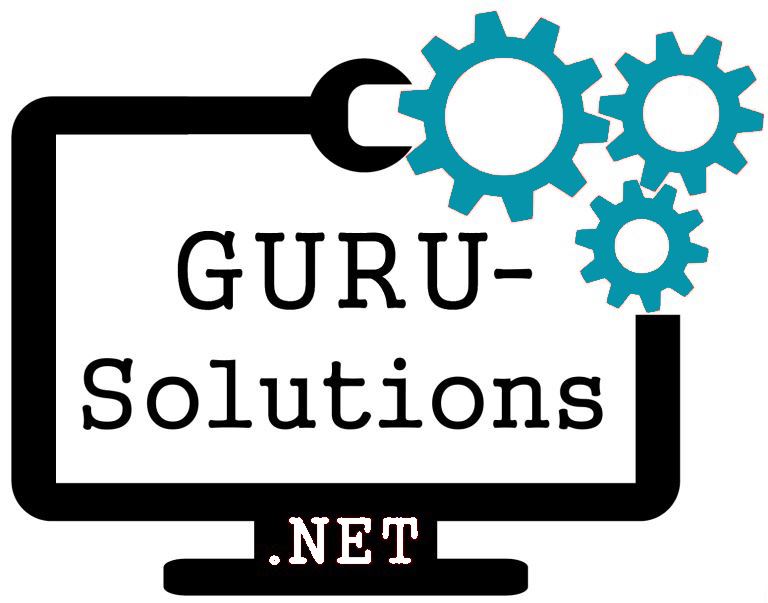
We are committed to delivering a new level of automation that will help organizations save time, money, and staffing resources.
 WRITE FOR US!
WRITE FOR US!
