How to Effectively Manage Group Permissions in SharePoint Online
Managing group permissions in SharePoint Online can be a challenging task for many organizations. SharePoint offers several ways to manage permissions, but not all of them are suitable for all organizations. In this article, I will provide you with some best practices for managing group permissions in SharePoint Online and some common mistakes to avoid.
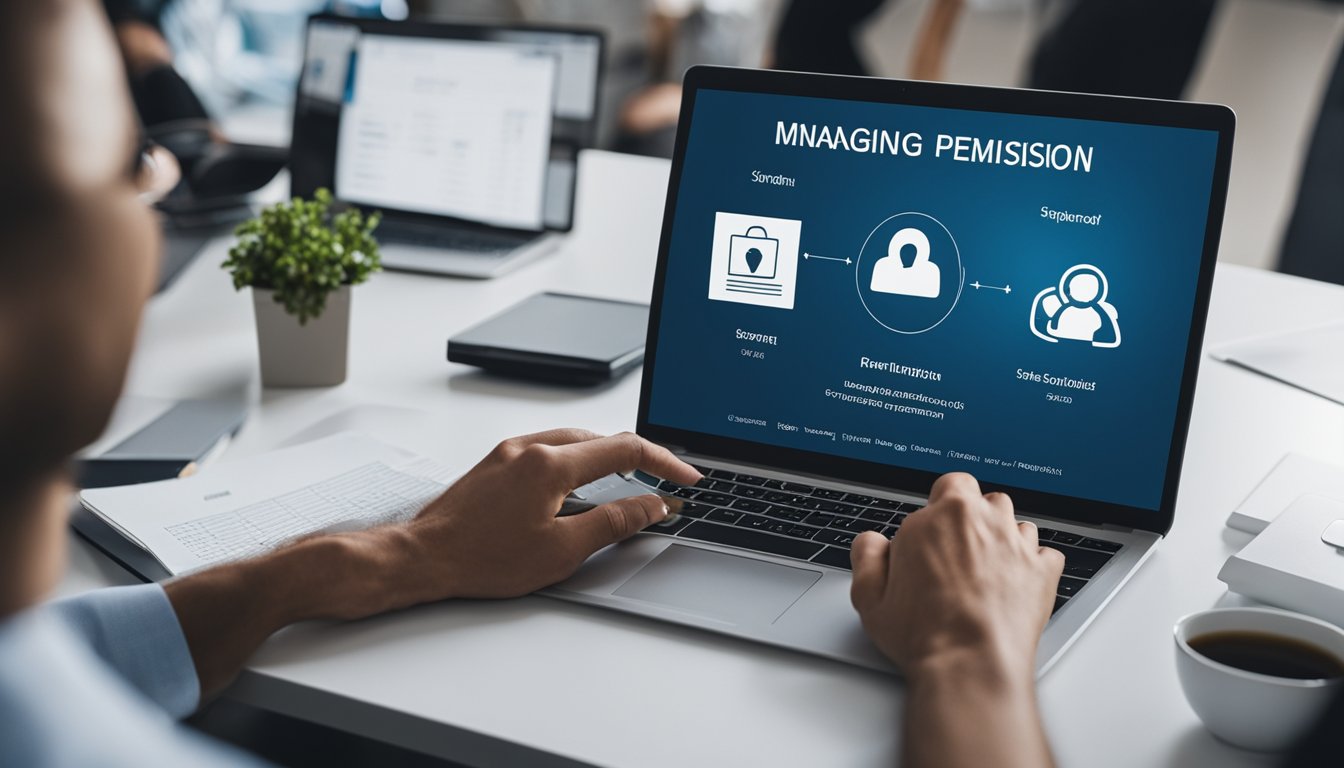
Understanding SharePoint Online Permissions is crucial before managing permissions. SharePoint has a hierarchical structure that consists of various entities such as sites, lists, libraries, folders, and items. Each entity has its permissions, and the permissions can be inherited from the parent entity or customized for the entity. It is essential to understand the permission structure and the inheritance behavior to manage permissions effectively.
Managing Permissions in SharePoint Online involves creating groups, adding users to groups, and assigning permissions to groups. SharePoint offers several ways to manage permissions, such as SharePoint groups, Active Directory groups, and individual user permissions. It is essential to choose the right approach that suits your organization's needs and offers the right balance between security and manageability.
Key Takeaways
- Understanding SharePoint Online Permissions is crucial before managing permissions.
- SharePoint offers several ways to manage permissions, such as SharePoint groups, Active Directory groups, and individual user permissions.
- Best practices for managing group permissions in SharePoint Online include creating groups, adding users to groups, and assigning permissions to groups.
Understanding SharePoint Online Permissions
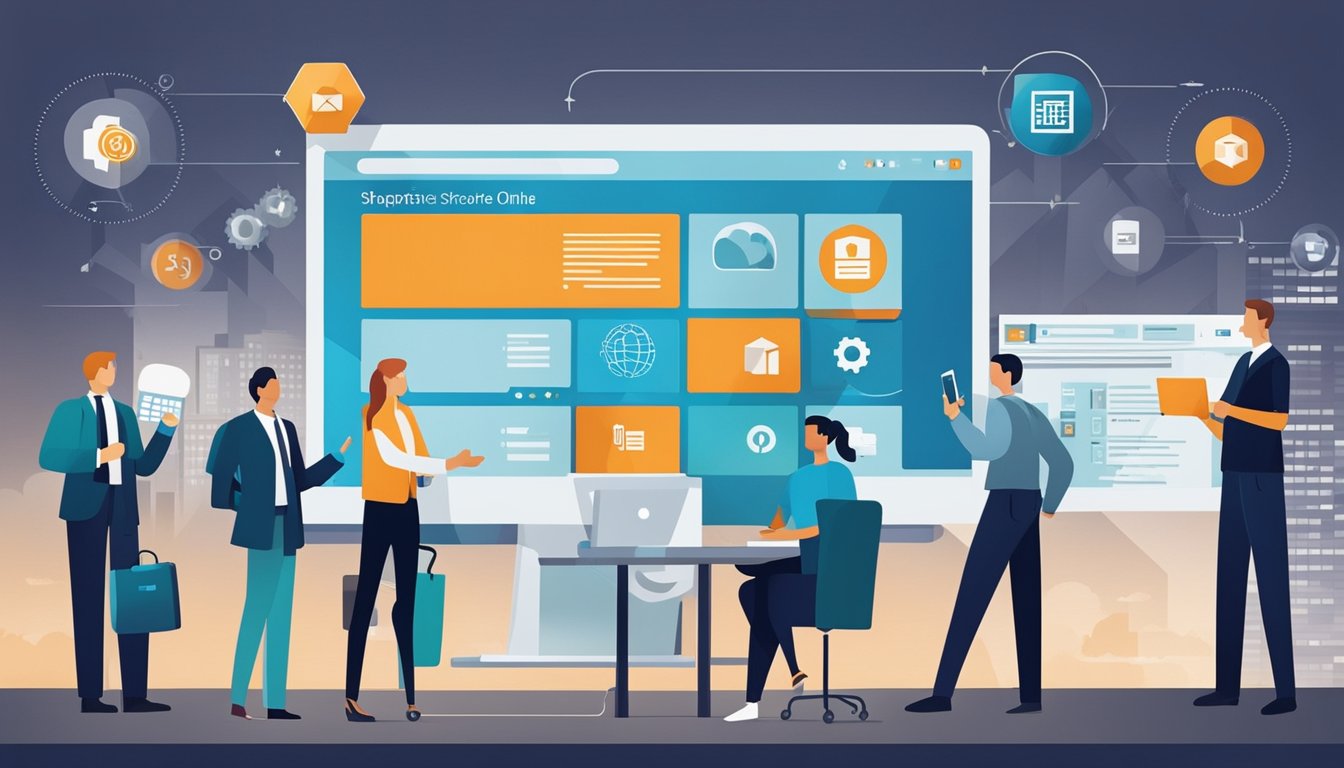
As an IT administrator, managing permissions in SharePoint Online is an essential task. SharePoint Online provides a hierarchical permission structure that allows you to control access to sites, document libraries, lists, and items. In this section, I will cover the hierarchy of permissions, types of SharePoint groups, and permission levels in SharePoint Online.
The Hierarchy of Permissions
SharePoint Online permissions are hierarchical. Site permissions are inherited by all lists, libraries, and items within the site. List permissions are inherited by all items within the list. You can break inheritance and assign unique permissions to any object in SharePoint Online.
Types of SharePoint Groups
SharePoint Online has two types of groups: default groups and custom groups. Default groups are created automatically when you create a site or a list. Custom groups are created by site owners or administrators. There are four default groups in SharePoint Online: Owners, Members, Visitors, and SharePoint groups.
Permission Levels in SharePoint Online
SharePoint Online has six permission levels: Full Control, Contribute, Read, Limited Access, View Only, and Restricted Read. Each permission level grants a different set of permissions. Full Control is the highest permission level and grants all permissions. Restricted Read is the lowest permission level and grants only the ability to view items.
Below is a table that summarizes the permissions granted by each permission level:
| Permission Level | Permissions |
|---|---|
| Full Control | Has full control |
| Contribute | Can add, edit, and delete items |
| Read | Can view items |
| Limited Access | Has limited access to an object or a site |
| View Only | Can view pages and list items |
| Restricted Read | Has restricted read access to an object or a site |
In conclusion, understanding SharePoint Online permissions is critical for managing access to your sites, document libraries, and lists. SharePoint Online has a hierarchical permission structure, two types of groups, and six permission levels. By properly managing permissions, you can ensure that users have the appropriate level of access to the content they need.
Managing Permissions in SharePoint Online
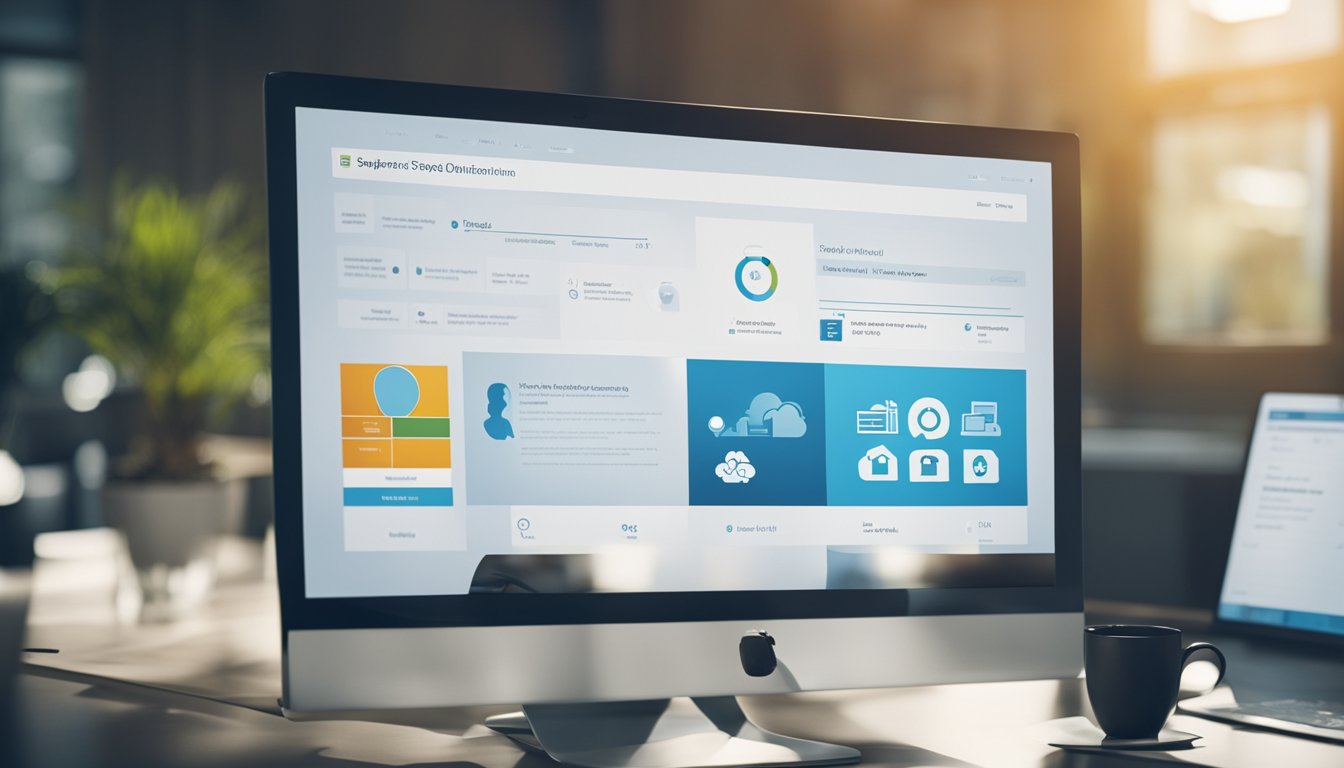
As an administrator of a SharePoint Online organization, I have the responsibility to manage group permissions. SharePoint Online provides several ways to manage permissions, but it is essential to use the correct method to avoid issues.
Assigning and Editing Permissions
To assign permissions to a SharePoint site or library, I can either create a new group or use an existing one. When I create a new group, I can assign permissions to the group and then add users or other groups to the group. If I use an existing group, I can add users or other groups to the group, and they will inherit the permissions assigned to the group.
To edit permissions, I can either edit the group's permissions or edit the permissions of individual users or groups. When I edit the group's permissions, the changes will apply to all users and groups that are members of the group. When I edit the permissions of individual users or groups, the changes will only apply to that user or group.
Working with Unique and Inherited Permissions
When managing permissions in SharePoint Online, it is essential to understand the concept of unique and inherited permissions. Unique permissions mean that a user or group has been assigned permissions that are different from the permissions assigned to the site or library. Inherited permissions mean that a user or group has been assigned permissions that are the same as the permissions assigned to the site or library.
To manage unique permissions, I can break the permissions inheritance by selecting the site or library and then selecting the "Stop Inheriting Permissions" option. After stopping the inheritance, I can assign unique permissions to users or groups. To manage inherited permissions, I can select the site or library and then select the "Inherit Permissions" option.
In conclusion, managing permissions in SharePoint Online is a crucial task that requires careful planning and execution. As an administrator, I need to assign and edit permissions correctly and work with unique and inherited permissions to avoid issues and ensure the security of my organization's data.
Advanced SharePoint Permissions Management
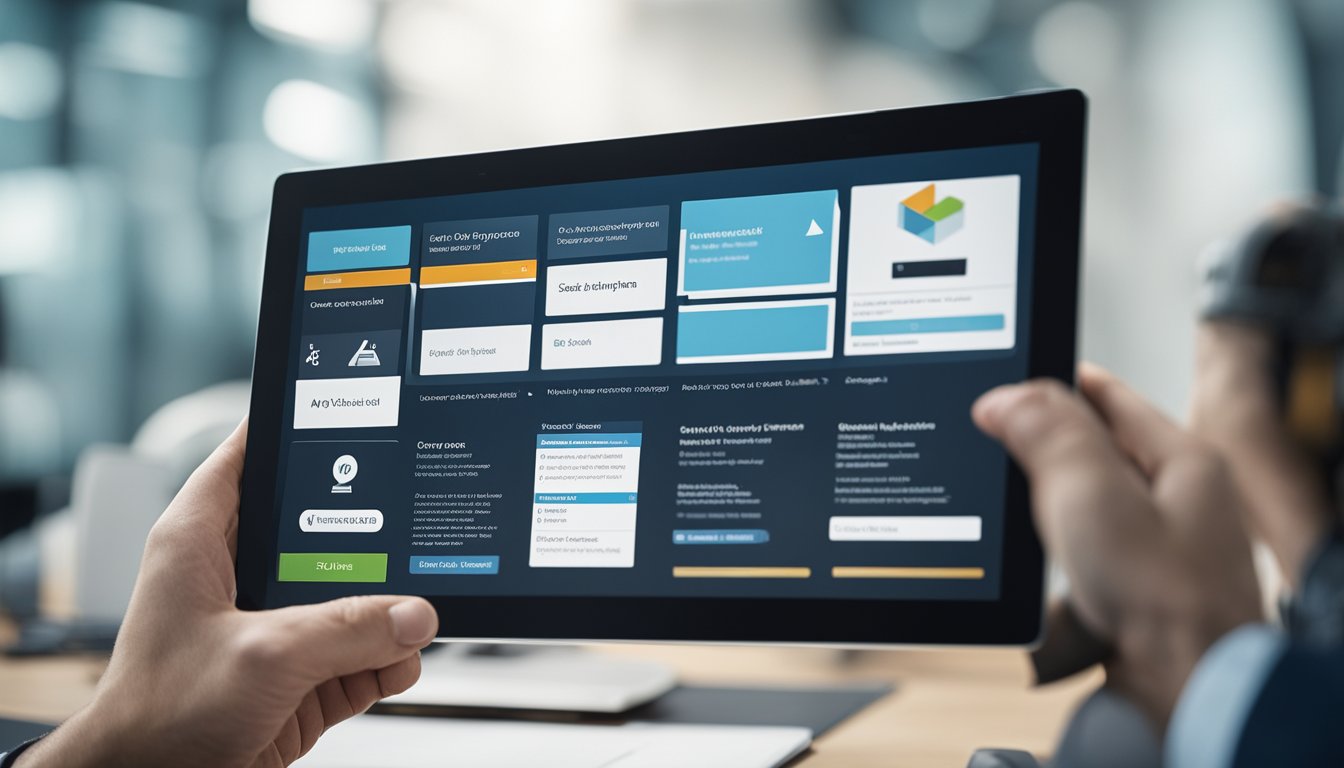
As an IT administrator, managing permissions for different SharePoint sites can be a complex task. In this section, I will cover some advanced techniques for managing SharePoint permissions effectively.
Permissions for Different SharePoint Sites
Different types of SharePoint sites have different permission requirements. For example, team sites and communication sites require different permission levels to access their content. It is important to understand the different types of sites and their permission requirements to ensure that users have the right level of access.
SharePoint Server vs SharePoint Online Permissions
SharePoint Server and SharePoint Online have different permission models. In SharePoint Server, permissions are managed at the site collection level. In SharePoint Online, permissions are managed at the individual site level. It is important to understand the differences between these two models to ensure that permissions are managed correctly.
Secure Collaboration and Sharing in SharePoint
SharePoint allows for secure collaboration and sharing of content within an organization. However, it is important to ensure that sharing is done securely and that only authorized users have access to content. SharePoint provides several options for sharing, including guest sharing and shareable links. It is important to understand these options and their security implications to ensure that content is shared securely.
In conclusion, managing permissions in SharePoint can be a complex task, but with the right techniques and understanding of the different types of sites and their permission requirements, it can be done effectively. By ensuring that sharing is done securely and that only authorized users have access to content, organizations can collaborate and share content in a safe and secure manner.
Frequently Asked Questions
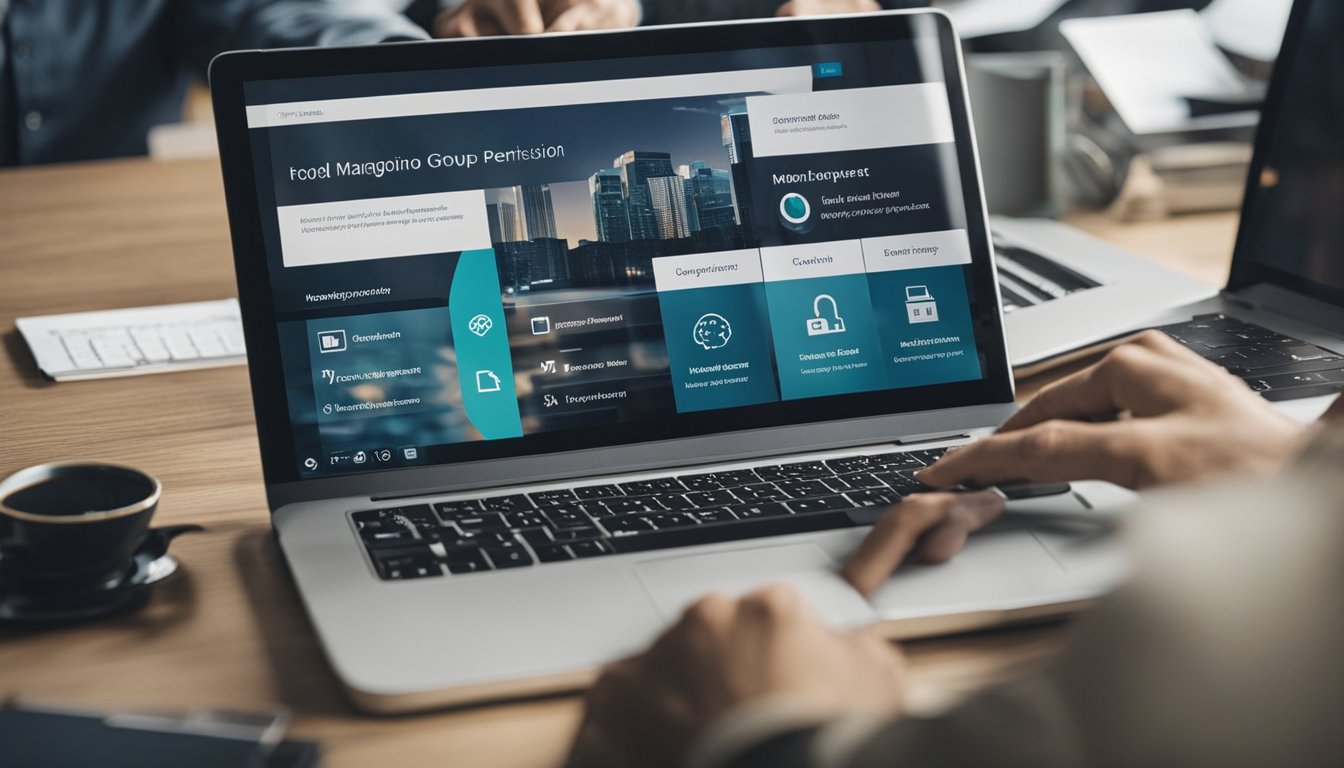
How can I manage folder-level permissions in SharePoint Online?
To manage folder-level permissions in SharePoint Online, you can navigate to the folder in question and click on the "Shared with" button in the toolbar. From there, you can add or remove users or groups and specify their level of access.
How do I manage access to a specific folder in SharePoint Online?
To manage access to a specific folder in SharePoint Online, you can follow the steps outlined in the previous question. Additionally, you can also set unique permissions for the folder, which will allow you to grant or restrict access to specific users or groups.
What are some best practices for managing permissions in SharePoint Online?
Some best practices for managing permissions in SharePoint Online include:
- Using groups to manage permissions instead of individual users
- Regularly reviewing and auditing permissions to ensure they are up-to-date and appropriate
- Limiting the use of the Full Control permission level to only those who require it for their work
- Avoiding the use of broken permission inheritance unless absolutely necessary
How can I manage SharePoint Online groups effectively?
To manage SharePoint Online groups effectively, you can:
- Clearly define the purpose and scope of each group
- Regularly review and update group membership to ensure it is accurate and up-to-date
- Use descriptive and meaningful names for groups to make them easy to identify and manage
- Avoid creating too many groups, as this can lead to confusion and unnecessary complexity
What is the process to restrict access to a SharePoint Online group?
To restrict access to a SharePoint Online group, you can:
- Navigate to the group's settings page
- Click on the "Permissions" option
- Click on the "Stop Inheriting Permissions" button
- Remove any users or groups that should not have access to the group
How do I remove permissions from a SharePoint Online group?
To remove permissions from a SharePoint Online group, you can:
- Navigate to the group's settings page
- Click on the "Permissions" option
- Select the user or group whose permissions you want to remove
- Click on the "Remove User Permissions" button
Remember to regularly review and audit permissions to ensure they are up-to-date and appropriate.
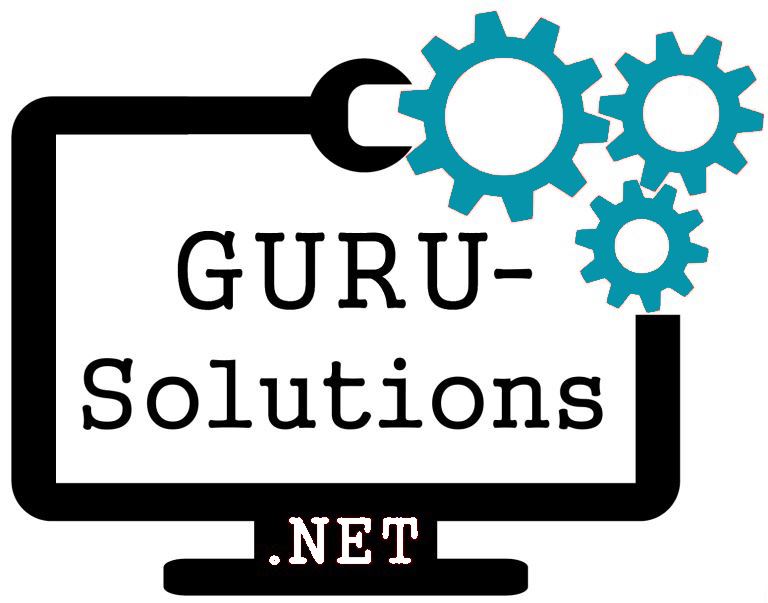
We are committed to delivering a new level of automation that will help organizations save time, money, and staffing resources.
 WRITE FOR US!
WRITE FOR US!
