Azure DevOps A Clear Guide to Setting up Sprints
As a project manager or team lead, setting up sprints in Azure DevOps is a crucial step in the project management process. Sprints allow teams to work in an agile manner, breaking down a project into smaller, more manageable sections. Azure DevOps provides a range of tools and features to help teams plan, track, and manage their sprints effectively.
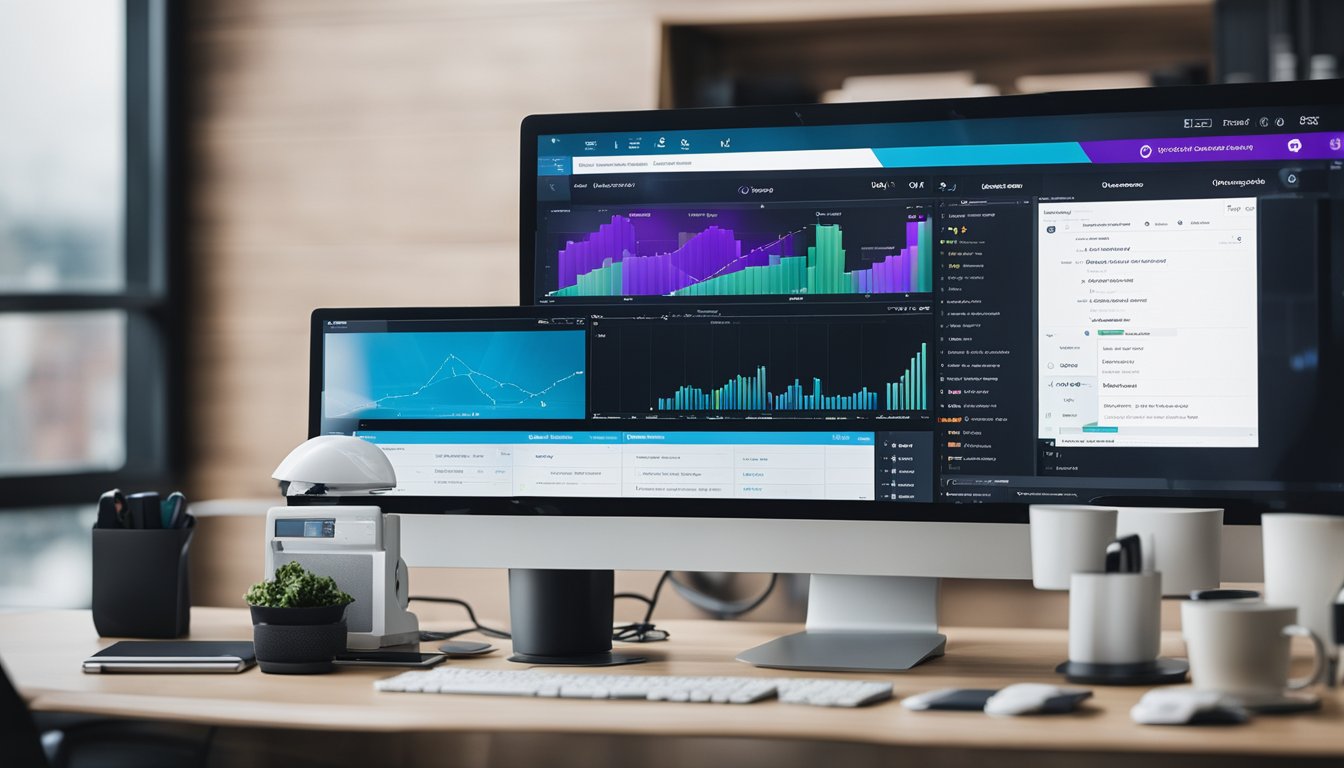
To get started with setting up sprints in Azure DevOps, project administrators must define iteration paths and configure team iterations. This involves adding iterations and setting iteration dates, which are also known as sprint dates. Teams can then assign work items, such as user stories and tasks, to these time-boxed intervals. Azure DevOps also provides capacity tools to help teams estimate the time it takes to complete a task and set team capacity for each sprint.
Working with backlogs and boards is another important aspect of setting up sprints in Azure DevOps. Teams can use product backlogs to prioritize and manage requirements and features, while taskboards provide a visual representation of the work that needs to be done. Iteration and capacity planning tools help teams plan and track their progress throughout the sprint. By following these steps, teams can successfully plan and execute sprints in Azure DevOps.
Key Takeaways
- Setting up sprints in Azure DevOps involves defining iteration paths and configuring team iterations.
- Teams can use backlogs and boards to prioritize and manage requirements and features.
- Iteration and capacity planning tools help teams plan and track their progress throughout the sprint.
Setting up Azure DevOps

When setting up Azure DevOps for sprints, there are two main aspects to consider: project configuration and team configuration.
Project Configuration
As a project administrator, I can configure the project settings and project configuration for the entire project. To access project configuration, I can click on the gear icon in the top right corner of the Azure DevOps web portal and select "Project settings" from the dropdown menu.
Within project settings, I can configure the project level settings for boards, repositories, pipelines, and more. For sprints, I can navigate to "Boards" and select "Project configuration" to set up iteration paths and sprints for the entire project.
Team Configuration
As a team administrator, I can configure team settings and team configuration for a specific team within the project. To access team configuration, I can navigate to the team's backlog and click on the gear icon in the top right corner.
Within team configuration, I can configure team iterations, team capacity, team backlog, and more. I can also use the team selector menu to switch between different teams within the project.
It's important to note that project administrators are automatically added to the project administrators security group, while team administrators are added to the project administrators group for their specific team.
In summary, setting up Azure DevOps for sprints involves configuring project settings and project configuration at the project level, as well as team settings and team configuration at the team level. By properly configuring these settings, teams can effectively plan and execute their sprints within Azure DevOps.
Sprint Planning

Sprint planning is a crucial part of the Scrum framework and is essential for setting up a successful sprint. As a Scrum Master, I understand the importance of sprint planning and how it can help the team achieve their goals effectively. In this section, I will discuss the key concepts and steps involved in sprint planning.
Planning Meeting
The sprint planning meeting is the first step in sprint planning. During this meeting, the team comes together to discuss and plan the sprint. The meeting is usually time-boxed to four hours for a two-week sprint, but the time can vary depending on the sprint length. The planning meeting involves two parts: product backlog refinement and sprint planning.
Product Backlog Refinement
Product backlog refinement is the process of reviewing and updating the product backlog. The product backlog is a prioritized list of features or requirements that the team needs to complete. During the refinement process, the team reviews the product backlog and updates it based on the feedback received from stakeholders and customers. The team also estimates the effort required to complete each item on the backlog.
Sprint Planning
After the product backlog refinement, the team moves on to sprint planning. During this part of the meeting, the team decides which items from the product backlog they will complete during the sprint. The team also estimates the effort required to complete each item and assigns tasks to team members. The sprint planning process involves the following steps:
-
Define Sprint Goals: The team defines the sprint goals, which are the objectives they want to achieve during the sprint. Sprint goals should be specific, measurable, achievable, relevant, and time-bound.
-
Determine Sprint Capacity: The team determines their sprint capacity, which is the amount of work they can complete during the sprint. The capacity is based on the number of team members and the number of working days in the sprint.
-
Select Items from the Product Backlog: The team selects the items they will work on during the sprint. They should consider the priority of the items, the estimated effort required to complete them, and the team's capacity.
-
Create Sprint Backlog: The team creates a sprint backlog, which is a list of tasks required to complete the selected items from the product backlog. The team should estimate the effort required for each task and assign them to team members.
Sprint Goals
Sprint goals are an essential part of sprint planning. They provide direction and purpose for the team during the sprint. Sprint goals should be specific, measurable, achievable, relevant, and time-bound. The team should focus on achieving the sprint goals during the sprint, and the product owner should ensure that the sprint goals align with the overall product vision.
Planning Pane
The planning pane in Azure Boards is a useful tool for sprint planning. It provides an overview of the sprint and allows the team to manage the sprint backlog and tasks. The planning pane includes the following features:
-
Velocity Chart: The velocity chart shows the team's progress during the sprint and helps them estimate how much work they can complete in future sprints.
-
Sprint Burndown Chart: The sprint burndown chart shows the remaining work in the sprint and helps the team track their progress towards the sprint goal.
-
Sprint Cadence: The sprint cadence shows the sprint dates and helps the team plan their work accordingly.
In conclusion, sprint planning is a critical part of the Scrum framework, and it requires careful consideration and planning. The team should work together to define sprint goals, select items from the product backlog, and create a sprint backlog. The planning pane in Azure Boards provides useful tools for managing the sprint backlog and tasks. By following the steps outlined in this section, the team can set up a successful sprint and achieve their goals effectively.
Working with Backlogs and Boards
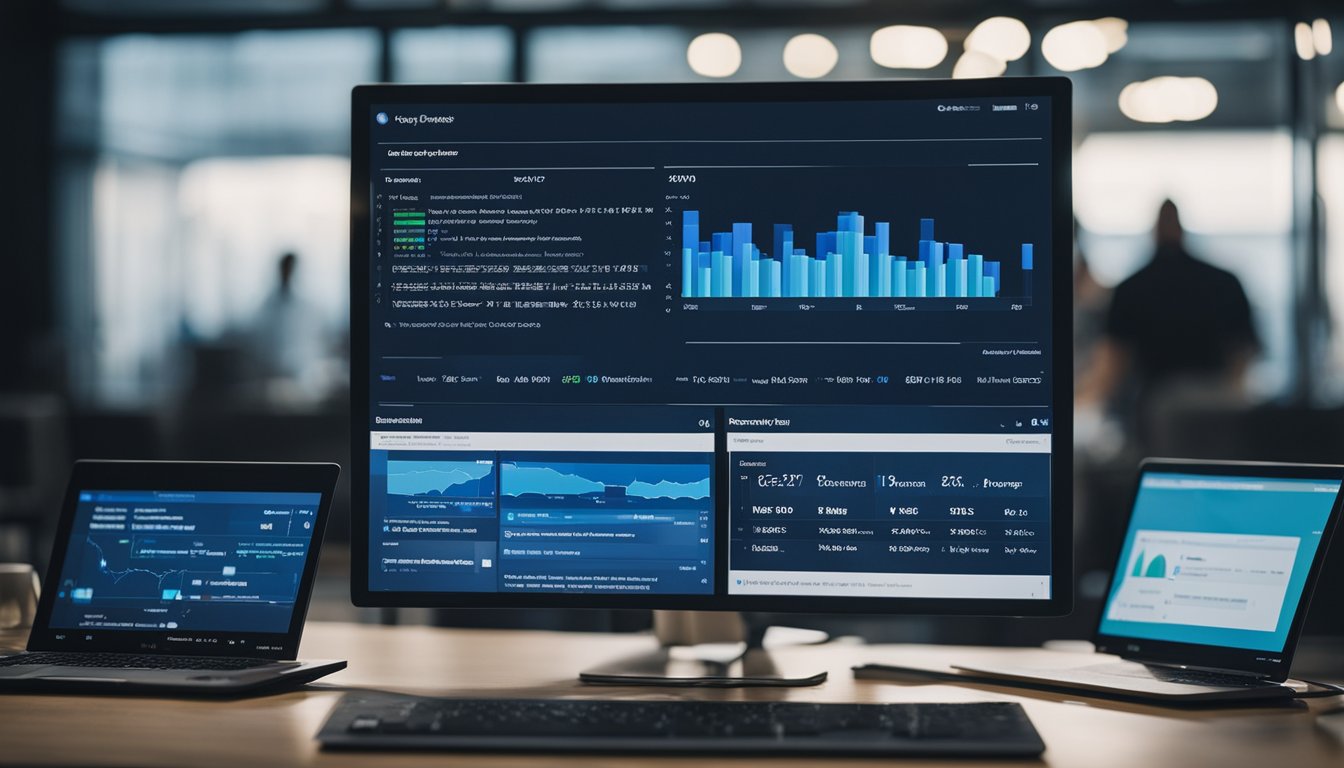
As I begin setting up sprints in Azure DevOps, it's important to understand how to work with backlogs and boards. In Azure Boards, there are two types of backlogs: product backlog and sprint backlog. The product backlog is used to capture and prioritize features, while the sprint backlog is used to track work for a specific sprint.
To start, I can open my team's product backlog and begin adding items. I can prioritize these items by dragging and dropping them within the backlog view. Once I have a list of prioritized items, I can begin assigning them to a sprint. To assign items to a sprint, I can use the multi-select feature to modify items in bulk.
In Azure Boards, I can use boards to visualize and manage my team's work. Boards can be customized to fit the needs of my team, including adding custom columns and swimlanes. I can also use boards to track progress by moving cards from one column to the next as work is completed.
When working with team backlogs, I can use the backlog view to manage and prioritize work. The backlog view allows me to filter and sort items, as well as add new items directly to the backlog.
In Azure DevOps, backlogs and boards are part of the Backlogs, Boards, and Plans hub. This hub provides a centralized location for managing and tracking work, including managing iterations and releases.
Overall, working with backlogs and boards is essential for effectively managing and tracking work in Azure DevOps. By understanding how to prioritize and assign work, customize boards, and use the backlog view, I can ensure my team is working efficiently and effectively towards our goals.
Iteration and Capacity Planning

In Azure DevOps, iteration planning is an essential part of the Agile development process. Iteration planning is the process of defining a time-boxed period of development, known as a sprint, during which the team will complete a set of tasks. Each sprint has a defined start and end date, and the team commits to delivering a set of features or user stories by the end of the sprint.
To define iterations, you need to set up iteration paths. Iteration paths are hierarchical structures that define the iterations for a project. You can create iteration paths at the project or team level, and they can be used to group work items and queries. To define iteration paths, go to Project Settings > Boards > Project Configuration > Iterations. Here, you can add, edit, or delete iteration paths as needed.
Capacity planning is another critical aspect of iteration planning. Capacity planning helps the team determine how much work can be accomplished during a sprint. It involves setting the team's capacity, which is the amount of work that the team can complete during a sprint. Teams typically set capacity when they plan to create tasks and estimate the time it takes to complete a task.
To set team capacity, you can use the Capacity tool provided by Azure DevOps. The capacity tool helps you estimate how much work can be accomplished during a sprint by taking into account the team's availability and capacity. To access the capacity tool, go to Boards > Sprints, select the correct team from the team selector menu, and choose Capacity.
Capacity planning tools in Azure DevOps help teams manage their workload and ensure that they can complete the work they commit to during a sprint. These tools provide a way to track the team's progress during the sprint and make adjustments as needed to ensure that the team can meet its commitments.
In summary, iteration and capacity planning are critical aspects of Agile development in Azure DevOps. By defining iteration paths and setting team capacity, teams can plan and execute sprints effectively, ensuring that they can deliver high-quality software on time.
Frequently Asked Questions
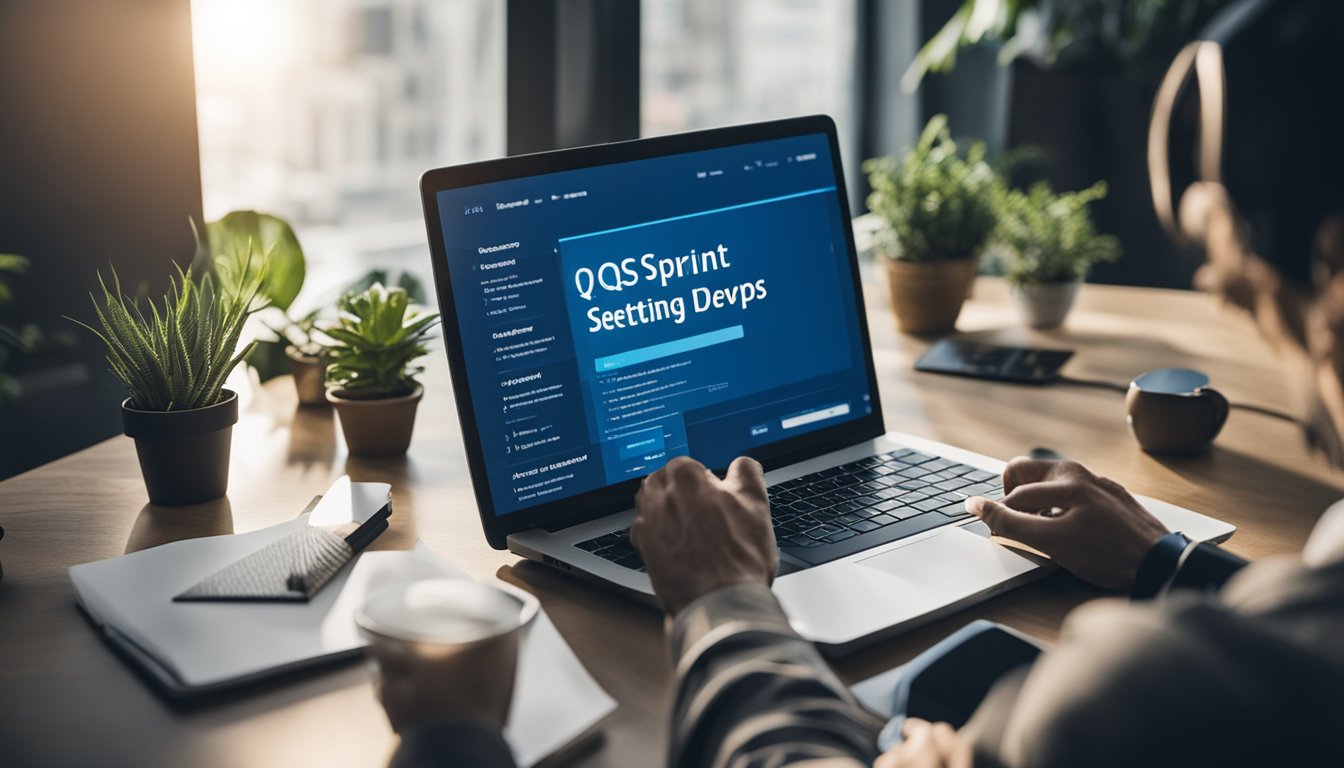
How do I configure sprints in Azure DevOps?
To configure sprints in Azure DevOps, you need to follow these steps:
- Open your team's sprint backlog from your web browser.
- Select the correct team from the team selector menu.
- Choose Backlog and then select the sprint you want to configure.
- Click on the ellipsis icon (...) and select Configure Sprint.
- In the Sprint dialog box, you can set the start and end dates, capacity, and goal for the sprint.
What is the difference between sprints and boards in Azure DevOps?
Sprints and boards are two different concepts in Azure DevOps. A sprint is a timeboxed period during which a team works to complete a set of work items. A board, on the other hand, is a visual representation of the work that needs to be done and the progress of that work. Boards can be used to manage work across multiple sprints.
How to create iteration in Azure DevOps?
To create an iteration in Azure DevOps, follow these steps:
- Open your project and go to Project Settings.
- Expand the Boards section and select Iterations.
- Click on the New Iteration button and enter the name of the new iteration.
- Set the start and end dates for the iteration and click Save.
How do I assign a task to sprint in Azure DevOps?
To assign a task to a sprint in Azure DevOps, follow these steps:
- Open the task you want to assign to a sprint.
- Click on the ellipsis icon (...) and select Move to Sprint.
- Select the sprint you want to assign the task to and click OK.
How to close a sprint in Azure DevOps?
To close a sprint in Azure DevOps, follow these steps:
- Open your team's sprint backlog from your web browser.
- Select the sprint you want to close.
- Click on the ellipsis icon (...) and select Close Sprint.
- In the Close Sprint dialog box, you can set the sprint completion date and update the sprint goal if necessary.
What is Azure DevOps Scrum template?
Azure DevOps Scrum template is a pre-built project template that helps teams to follow the Scrum framework. The template includes pre-configured work item types, backlogs, and reports that are specific to Scrum. It also includes a set of best practices for planning, tracking, and reporting on work.
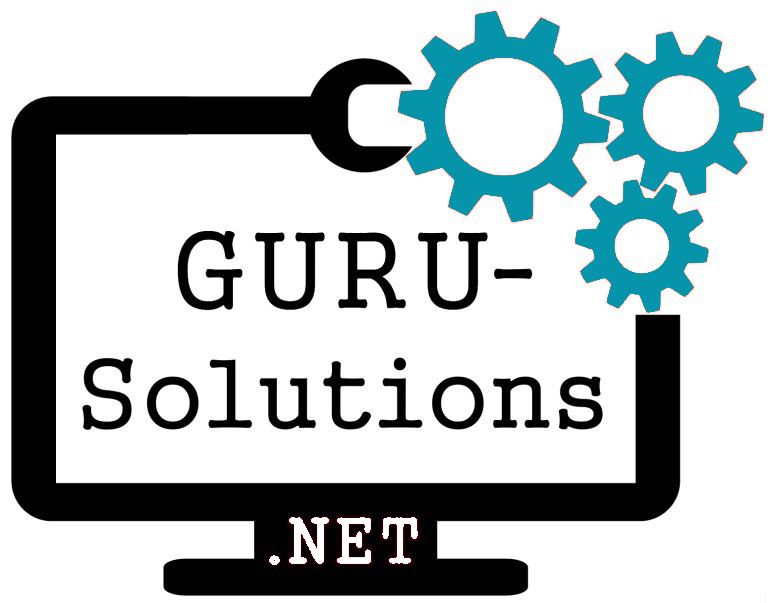
We are committed to delivering a new level of automation that will help organizations save time, money, and staffing resources.
 WRITE FOR US!
WRITE FOR US!
