5 Key Pillars to Successfully Deploy Microsoft Teams
As businesses continue to adjust to the new normal of remote work, collaboration tools like Microsoft Teams have become essential for effective communication and productivity. However, deploying Teams successfully requires careful planning and execution. In this article, I will discuss the 5 key pillars to successfully deploy Microsoft Teams, from building a case for change to driving adoption and productivity.
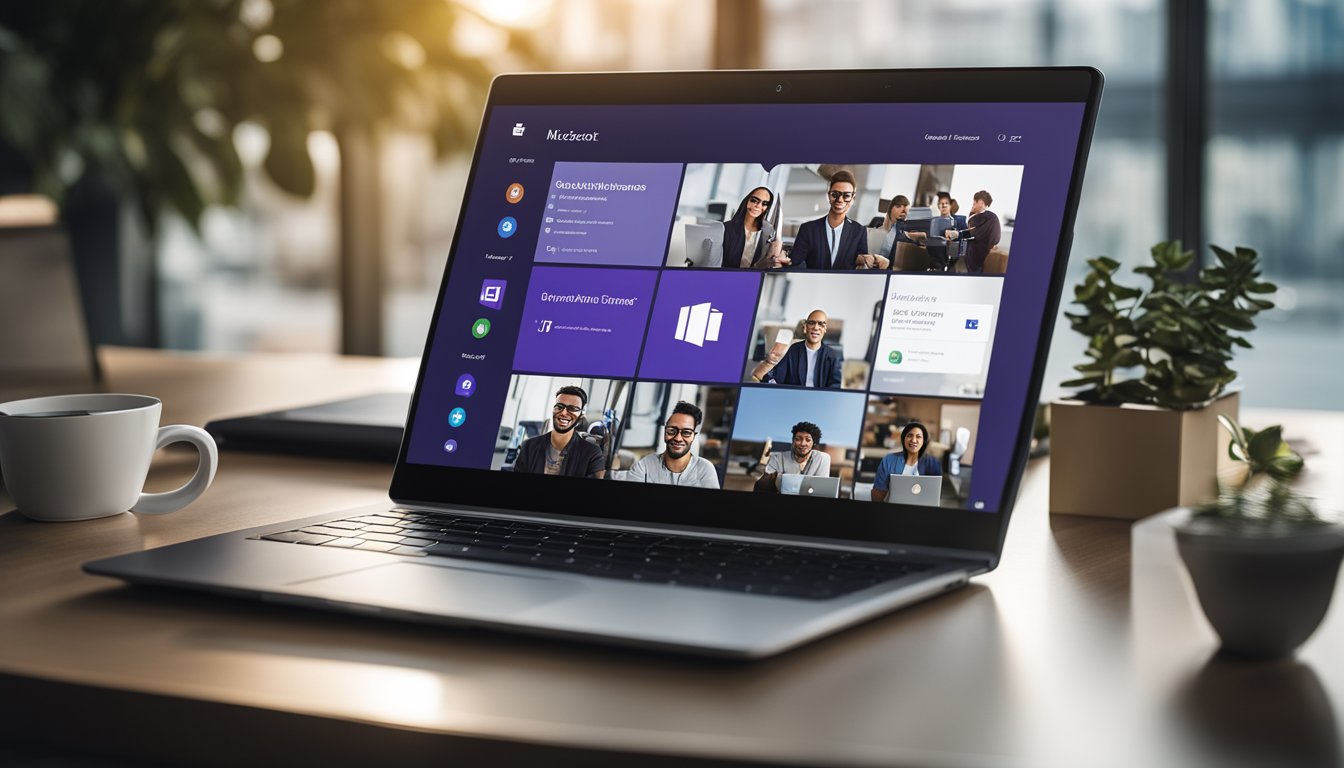
The first step to a successful deployment is building a case for change. This involves identifying the specific business issues that will be resolved by implementing Teams. Is data security an issue? Has productivity decreased as your remote workforce increased? Are you adding more locations through mergers? Is there a growing need to be connected with vendors and business partners? By answering these questions, you can make a strong case for why Teams is necessary for your organization.
Once you have built a case for change, the next step is planning and preparing for deployment. This involves evaluating your IT environment, assessing network architecture, locations, and devices to ensure they're compatible with Teams. You'll also need to train your employees on how to use Teams effectively and ensure that security and compliance measures are in place. By following these key pillars, you can ensure a successful deployment of Teams that drives adoption and productivity.
Key Takeaways
- Building a case for change is the first step to a successful deployment of Microsoft Teams
- Planning and preparing for deployment involves evaluating your IT environment, assessing network architecture, locations, and devices to ensure they're compatible with Teams, training your employees, and ensuring that security and compliance measures are in place.
- Driving adoption and productivity is key to maximizing the benefits of Microsoft Teams for your organization.
Planning and Preparing for Deployment
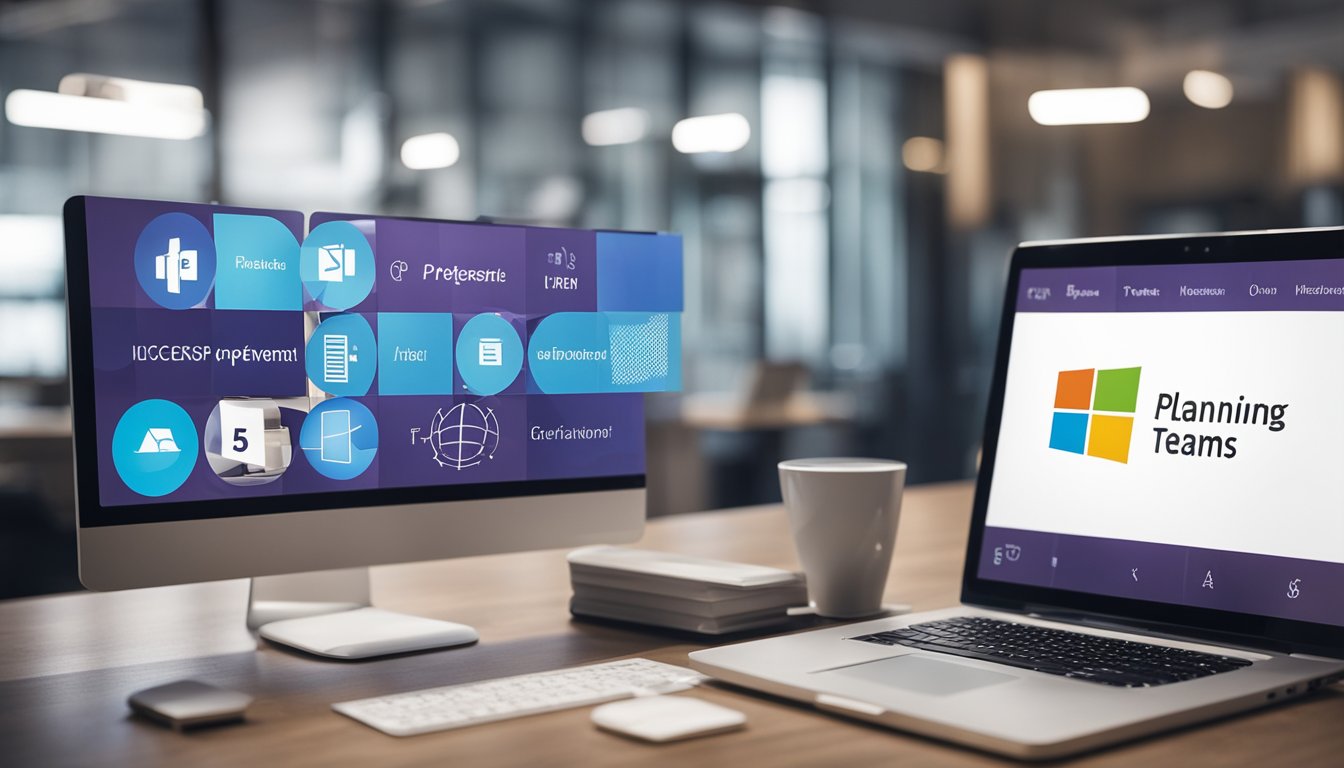
Before deploying Microsoft Teams, it is crucial to plan and prepare for the deployment. This involves understanding the technical requirements, infrastructure, and change management necessary for a successful deployment.
Infrastructure and Technical Requirements
To ensure a successful deployment, it is essential to have the necessary infrastructure and technical requirements in place. This includes ensuring that your organization has the appropriate licenses for Microsoft 365 and Office 365, as well as the necessary bandwidth requirements for Teams.
If your organization uses VDI environments, it is important to ensure that the necessary connectivity and technical issues are addressed before deployment. Additionally, it is important to consider the impact of Teams on your network and bandwidth requirements, especially if you have a large number of remote workers.
Understanding Teams and Office 365
Before deploying Teams, it is important to understand how it fits into the broader Office 365 ecosystem. Teams is tightly integrated with other Office 365 applications, such as SharePoint, OneNote, and Power BI. Understanding these integrations can help you plan and prepare for a successful deployment.
It is also important to understand the different deployment options available for Teams, such as cloud-only, hybrid, or on-premises. Each deployment option has its own set of technical requirements and considerations, so it is important to choose the option that best fits your organization's needs.
Finally, it is important to consider the role of change management in your deployment plan. Teams represents a significant change in how your organization communicates and collaborates, so it is important to have a plan in place to help users adopt the new technology and workflows. This may include planning workshops, training sessions, and communication plans to ensure a successful deployment.
Executing Teams Deployment

After building a case for change and developing a change management strategy, it's time to execute the deployment of Microsoft Teams. In this section, I will discuss the role of the deployment team and licensing and upgrade considerations.
Role of the Deployment Team
The deployment team plays a crucial role in the successful implementation of Microsoft Teams. As the Teams admin, I will need to assemble a team that can handle the technical and organizational aspects of the deployment. The team should include members from IT, HR, and other relevant departments.
As the deployment team lead, I will need to ensure that team members have the necessary skills and knowledge to perform their roles. The team should be trained on how to use the Teams admin center, bulk deploy Teams, and manage user roles. Additionally, the team should be familiar with the different features of Teams, such as groups, meetings, and voice.
Licensing and Upgrade Considerations
Before deploying Microsoft Teams, it's important to consider licensing and upgrade options. As the Teams admin, I will need to ensure that users have the appropriate licenses to access Teams. Depending on the organization's needs, there are different licensing options available, such as Microsoft 365 Business Basic, Microsoft 365 Business Standard, and Microsoft 365 E5.
In addition to licensing considerations, I will also need to consider upgrade options. If the organization is currently using Skype for Business, it may be necessary to upgrade to Teams. Upgrading to Teams may require changes to the organization's infrastructure, such as upgrading to Microsoft Edge or enabling Cloud voice.
As part of the deployment process, I will need to communicate any licensing or upgrade changes to users and provide Teams training as needed. I will also need to monitor KPIs, such as user adoption and satisfaction, to ensure that the deployment is successful.
In summary, executing the deployment of Microsoft Teams requires careful consideration of the deployment team's role and licensing and upgrade options. As the Teams admin, I will need to ensure that the deployment team is trained and equipped to handle the technical and organizational aspects of the deployment. Additionally, I will need to consider licensing and upgrade options and communicate any changes to users.
Ensuring Security and Compliance

As a Microsoft Solutions Partner, I understand the importance of ensuring security and compliance when deploying Microsoft Teams. Teams is built on the Microsoft 365 and Office 365 hyper-scale, enterprise-grade cloud, delivering advanced security and compliance capabilities that our customers expect. Here are some ways to ensure security and compliance when deploying Teams:
Control Access to Teams
To ensure security, it is important to control access to Teams. You can do this by creating security groups and adding users to those groups. This will allow you to control who has access to Teams and what they can do within Teams.
Use Exchange Online and SharePoint Online
Exchange Online and SharePoint Online are essential components of Teams. Exchange Online provides email and calendaring services, while SharePoint Online provides document management and collaboration services. These services are integrated with Teams, allowing users to access them directly from within Teams.
Implement Compliance Policies
Compliance policies are essential for ensuring that your organization is meeting regulatory requirements. You can implement compliance policies in Teams by using the Compliance Center. The Compliance Center allows you to create policies that govern how data is stored, accessed, and shared within Teams.
Monitor Teams Activity
To ensure compliance, it is important to monitor Teams activity. You can do this by using the Microsoft 365 Security and Compliance Center. The Security and Compliance Center allows you to monitor Teams activity, including file sharing, chat messages, and meetings.
Train Users on Security and Compliance
Finally, it is important to train users on security and compliance. You can do this by providing training materials and resources that help users understand the importance of security and compliance. You can also provide training on how to use Teams securely and in compliance with regulatory requirements.
By following these best practices, you can ensure that your organization is secure and compliant when deploying Microsoft Teams.
Driving Adoption and Productivity

As I have discussed earlier, deploying Microsoft Teams is a critical step towards enhancing collaboration and productivity. However, it is not enough to simply deploy Teams; it is essential to ensure that the end-users are trained and engaged to maximize the platform's features. In this section, I will discuss two critical aspects of driving adoption and productivity: Change Management and Training, and Maximizing Teams Features.
Change Management and Training
Change management is a crucial aspect of any deployment, and Teams is no different. It is essential to communicate the benefits of Teams to end-users and address any concerns they may have. To achieve this, it is recommended to develop a comprehensive change management plan that includes the following:
- Identify the key stakeholders and their roles in the deployment process.
- Develop a communication plan that outlines the benefits of Teams and how it will impact end-users' work.
- Provide training and support to end-users to ensure they are comfortable using Teams.
- Monitor end-users' adoption and address any issues that arise promptly.
Training is a critical component of driving adoption and productivity. Microsoft offers various training resources, including the Microsoft Teams Adoption Hub and Advisor for Teams. These resources provide end-users with the knowledge and skills they need to use Teams effectively.
Maximizing Teams Features
To maximize the benefits of Teams, it is essential to leverage its features fully. Teams offers various features, including OneDrive, Forms, and Planner, which can enhance collaboration and productivity. End-users should be encouraged to explore these features and use them to streamline their work.
Teams also offers unified communications, video conferencing, and audio conferencing capabilities, making it a comprehensive collaboration solution. End-users should be encouraged to use these features to enhance collaboration and communication.
Finally, for organizations migrating from other collaboration solutions, it is essential to ensure that end-users are comfortable with the new platform. Microsoft offers a phone system that can integrate with Teams, making it easier for end-users to migrate to Teams.
By following the above recommendations and leveraging Teams' features fully, organizations can enhance collaboration, productivity, and employee engagement.
Frequently Asked Questions

What are the key features of Microsoft Teams?
Microsoft Teams is a collaboration platform that offers a range of features including chat, video conferencing, file sharing, and collaboration on documents in real-time. Teams also integrates with other Microsoft apps such as SharePoint, OneNote, and Planner.
How do you implement Microsoft Teams?
To implement Microsoft Teams, you need to first identify the specific business issues that will be resolved by implementing the change. You can then start with a pilot rollout and gradually migrate from Skype for Business Server. Microsoft provides several options for setting up Teams and offers practical guidance to drive true adoption.
What is Teams Essentials service description?
Teams Essentials is a service offered by Microsoft that provides a set of tools to help organizations deploy and manage Teams. It includes features such as user provisioning, policies, and reporting. Teams Essentials is designed to simplify the deployment process and ensure that Teams is configured according to best practices.
How do you set up Microsoft Teams for the first time?
To set up Microsoft Teams for the first time, you need to create a team and add members. You can then start using the chat and collaboration features and explore the other capabilities of Teams. Microsoft provides detailed documentation on how to set up Teams, and there are several resources available to help you get started.
What are the firewall requirements for deploying Microsoft Teams?
To deploy Microsoft Teams, you need to ensure that your firewall is configured to allow traffic to and from the Microsoft Teams service. Microsoft provides detailed guidance on the firewall requirements for Teams, and you should consult this documentation to ensure that your firewall is configured correctly.
What are the recommended firewall ports for deploying Microsoft Teams?
Microsoft recommends that you allow traffic on ports 80 and 443 for outbound traffic and ports 3478, 3479, 3480, and 3481 for inbound traffic. These ports are used by Teams for various functions such as audio and video calls, screen sharing, and file transfers.
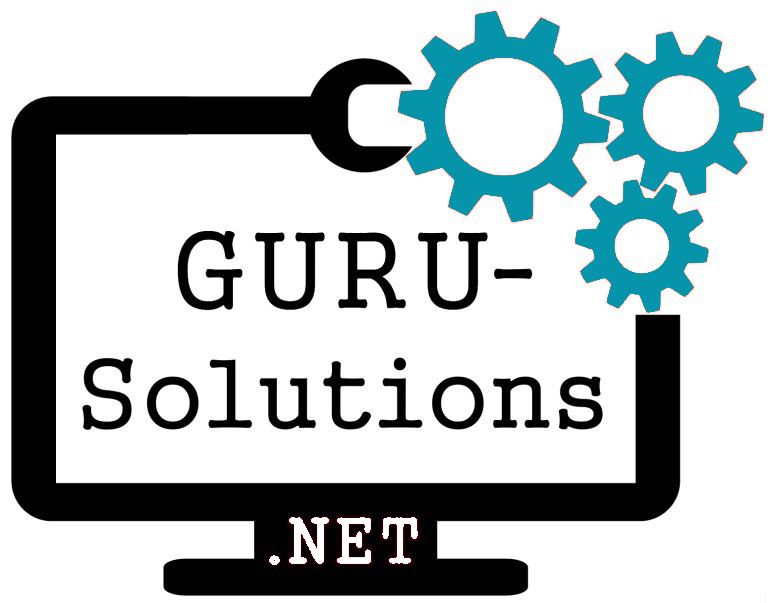
We are committed to delivering a new level of automation that will help organizations save time, money, and staffing resources.
 WRITE FOR US!
WRITE FOR US!
